A Windows 8 Recovery Drive gives you access to Advanced Startup Options,
a menu full of advanced repair and troubleshooting tools for Windows 8
like Command Prompt, System Restore, Refresh Your PC, Rest Your PC,
Automatic Repair, and more. Once you have a Recovery Drive created on a
flash drive, you'll be able to boot from it in the event that Windows 8
no longer starts properly for some reason, in which case these
diagnostic tools will come in handy.
STEPS: TO create Windows 8 or Windows 8.1 Recovery Drive
- Press Windows key + W , to access search in settings
- Type Recovery in search bar and select Create a recovery drive.
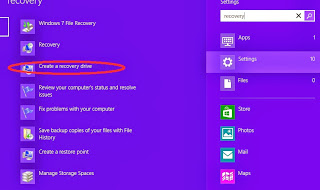
Note: Tap or click Yes if you're prompted with a User Account Control question about the Recovery Media Creator program. - Connect the flash drive that you plan on using as the Windows 8 Recovery Drive.
- Check the Copy the recovery partition from the PC to the recovery drive checkbox if it's available.
- Tap or click on the Next button.
- Wait while Recovery Drive Creator searches for drives available to be used as a Recovery Drive.
- On the Select the USB flash drive screen, choose the drive letter that corresponds to the flash drive you want to use as a Windows 8 Recovery Drive.
- Tap or click on the Next button.
- Tap or click on the Create button to begin the Recovery Drive creation process.
Important: Please take note of the warning on this screen: Everything on the drive will be deleted. If you have any personal files on this drive, make sure you've backed up the files. - Wait while Windows 8 creates the Recovery Drive, which involves formatting the flash drive and then copying the necessary files to it.
- Tap or click on the Finish button.
Tags: Microsoft Windows 8, Windows 8 recovery drive







